To accept payments for your products or services via PayPal, you must first configure your PayPal API credentials in the WP Express Checkout plugin. This documentation will guide you through accessing the ‘PayPal Settings‘ menu within the plugin and completing the necessary configuration to enable PayPal payments.
Table of Contents
- Navigating to the PayPal Settings Menu
- Acquiring the API Credentials
- Verify Acquisition of API Credentials
- Optional/Additional Configuration Steps
- Troubleshooting Related
- Manual Method of Getting API Credentials
Navigating to the PayPal Settings Menu
To configure PayPal, go to the Settings menu of the WP Express Checkout plugin. Then, click on the “PayPal Settings” tab. Refer to the screenshot below for a visual guide.
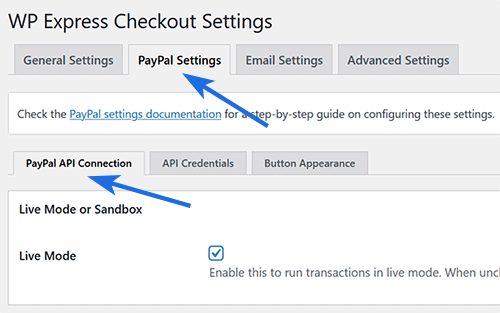
Acquiring the API Credentials
Note: You will need a PayPal Business account. It’s free to create one, and it provides access to all the PayPal features required for accepting payments on your website.
- Scroll to the ‘PayPal Account Connection‘ section.
- Click on ‘Get PayPal Live Credentials‘ to begin the authorization process and obtain API credentials from your PayPal account.
- A popup will appear, prompting you to log into your PayPal account. Log in and authorize our app to access your account and retrieve the API credentials.
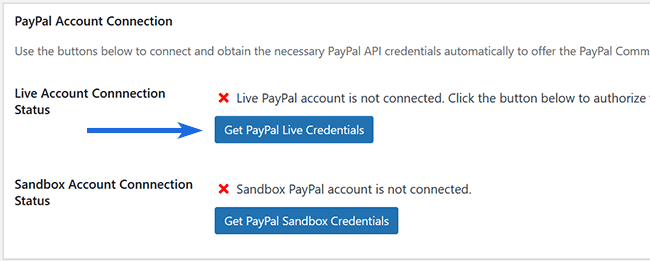
These screenshots provide examples of what you may encounter during the authorization process and the acquisition of API credentials. Depending on the status of your business account and your location, PayPal may pose additional questions. Upon completing these steps, the plugin will automatically receive and store the API credentials in the database, finalizing the API acquisition process.
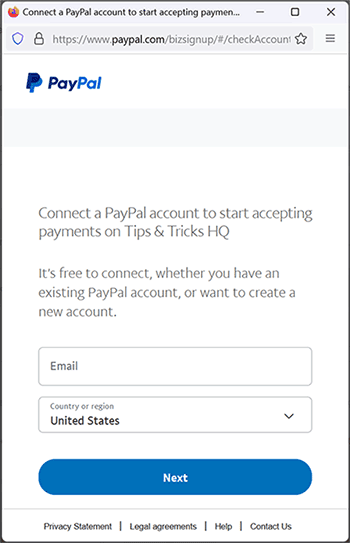
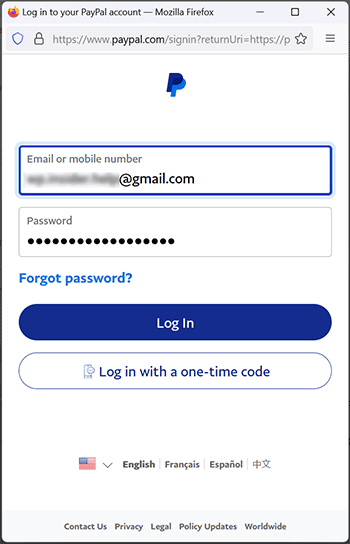
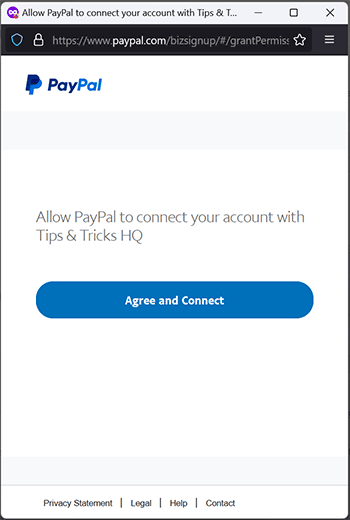
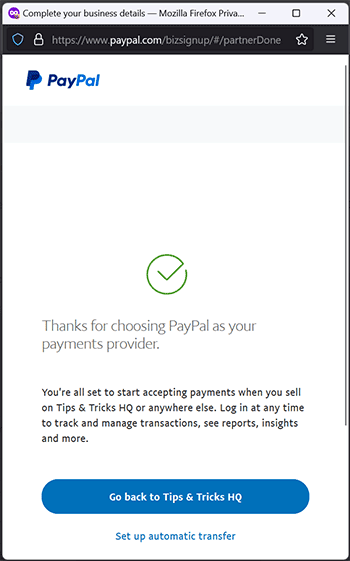
Verify Acquisition of API Credentials
- Navigate to the “API Credentials” sub-tab to confirm that the plugin has successfully acquired and stored the API credentials.
- If the API credentials section displays the API keys, the setup for PayPal checkout is complete and ready for use.
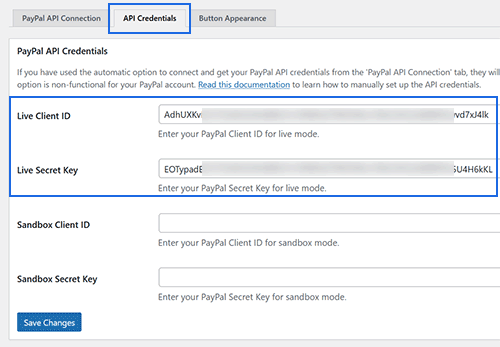
You can now navigate to the Products menu in the plugin to create a product and start selling.
Optional/Additional Configuration Steps
Sandbox Account
If you wish to conduct sandbox/test mode transactions, follow the above steps using the ‘Get PayPal Sandbox Credentials‘ button.
Button Appearance
For customization of the PayPal Commerce Platform checkout button appearance in your shopping cart, navigate to the ‘Button Appearance‘ sub-tab. The default settings are optimized for immediate use, but you can modify them as needed.
Troubleshooting Related
If you encounter issues logging into your PayPal account during the API credential retrieval step, try this: Open a separate window, go to PayPal.com, log out of your account, clear your browser’s cookies, and then attempt the process again.
Manual Method of Getting API Credentials
If the automated method described above doesn’t work on your site, you can use this Manual Method to Obtain PayPal API Credentials.