If you’ve decided that the WP Express Checkout Plugin will be the right fit for your website and business venture, this documentation will help you get started from the installation process right through to the basic and required set up.
This simple and lightweight eCommerce plugin for WordPress only requires a few basic setup to be completed to get started. So you can configure this plugin quickly and start selling products and services from your WordPress site fast.
Table of Contents
- Video Tutorial: Basic Setup and Usage
- Written Tutorial: Basic Setup and Usage
- Getting PayPal API Credentials
- Creating Products
Video Tutorial: Basic Setup and Usage
Written Tutorial: Basic Setup and Usage
1) Installing and Activating the Plugin
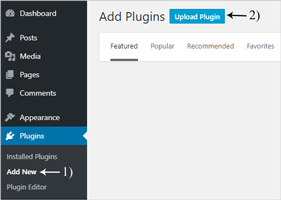
- Click on the ‘Plugins‘ menu and then on ‘Add New‘.
- Click on ‘Upload Plugin‘.
- Click on ‘Choose File‘ and locate the zip file for this plugin (wp-express-checkout-zip). This zip file will generally be located in your computers downloads folder.
- Click on ‘Activate Plugin‘.
- You have now ‘Installed and Activated‘ the WP Express Checkout Plugin. A new menu will appear within your WP dashboard on the left-hand side.
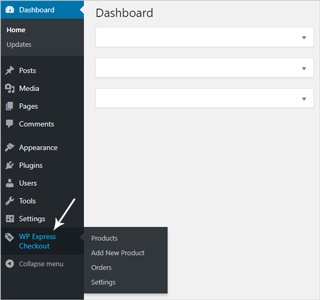
2) Configuring the Basic Settings
Before you go ahead and create your first product or service that you will sell to your customers via the PayPal Payment Gateway, we will need to configure some basic settings.
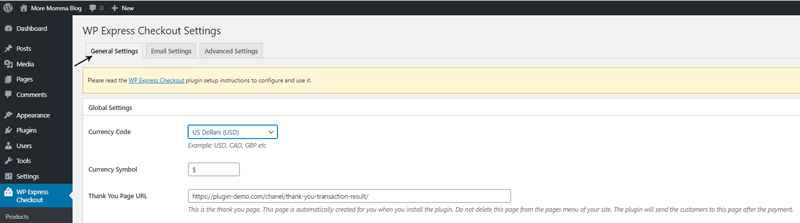
- Within your WordPress dashboard, click on the WP Express Checkout menu and then on Settings. This will bring you to the main settings page for this plugin.
- Select your Currency Code from the drop-down menu. This will be the currency that you wish for all products to be listed in. You can alter the currency symbol if needed.
- The ‘Thank You Page URL‘ lists the URL of your thank you page. This page can be found and edited from your WordPress pages menu. This page should not be deleted.
- Mark the ‘Live Mode‘ checkbox if you wish to currently run real-life transactions. To run test transactions (sandbox transactions) leave the checkbox unmarked.
- Enter your ‘PayPal Credentials‘: ‘Live Client ID‘, ‘Live Secret Key’, ‘Sandbox Client ID‘ and ‘Sandbox Secret Key‘ into the appropriate fields. Please see this documentation if you are unsure where and how to obtain your PayPal credentials.
- Style the payment button if you wish to by choosing a: ‘Button Type‘, ‘Button Shape‘, ‘Button Layout‘, ‘Button Height‘, ‘Button Width‘ and ‘Button Color‘. An example of your button will be displayed under the ‘button preview’ section.
- From the ‘Shipping and Tax‘ section, you can add a global shipping amount and a global tax percentage.
- Click the ‘Save Changes‘ button. You are now ready to create your first product.
Getting PayPal API Credentials
Read this documentation for detailed information on obtaining your PayPal Credentials (Live and Sandbox Client IDs and Secret Keys) which are required to run transactions with the WP Express Checkout Plugin.
Here’s an overview of the process to obtain your PayPal credentials.
- Log into your PayPal developer account and click on the ‘My Apps and Credentials‘ menu.
- Toggle the ‘Live’ mode (if you are not already in live mode).
- Click on the ‘Create App‘ button.
- Give the app a meaningful name so you will remember its intended use and then click the ‘Create App‘ button. You should now be able to see your ‘Live Client ID‘. Copy and paste this ID from your PayPal account into the settings menu of the WP Express Checkout Plugin. You will also need to reveal your ‘Live Secret Key‘ by clicking the reveal button and paste this into the settings menu as well.
- You will now need to do the same steps for the ‘Sandbox‘ mode.
- Go to ‘My Apps and Credentials‘ menu.
- Toggle the ‘Sandbox’ mode (if you are not already in sandbox mode).
- Create an app for sandbox mode to get your ‘Sandbox Client ID‘. You will also need to reveal your ‘Sandbox Secret Key‘ by clicking the reveal button.
- Copy and paste the credentials in the settings menu of the WP Express Checkout plugin.
Creating Products
Once the basic configuration is done, you are ready to create your products and start selling. Read this documentation to learn how to create products and display it on your website so the customers can purchase it.