When you use the WP Express Checkout Plugin to sell digital products that contain download links, you may wish to ensure that the duration of the download link and the download count is limited. Limiting a download link can ensure that the link is not shared around easily by the person who purchases it. Limiting the time frame in which the link can be downloaded and limiting the download count makes sure the customer is still able to receive their download link but reduces sharing of the digital product.
Protect your digital downloads by limiting the download link by time and number of clicks with the WP Express Checkout Plugin.
Table of Contents
- Download Link Expiry
- What Happens When the Download Limit is Reached?
- Resetting the Digital Download Permission Prior to Obtaining a Copy for a Customer
- Force Download Option for Digital Products
- Things to Keep in Mind
Download Link Expiry
By default, when you install the WP Express Checkout Plugin, no download limit is set which means the customer can continue to download their purchase from the link sent to their email address. There is no click or time limit on the download by default.
You have the option to limit your digital product’s download link by time duration and/or download count. You can limit the download links on a per-product basis or globally. This will help to reduce one customer purchasing the item although then sharing the download link with others.
Globally Limiting Download Links
To globally (across the entirety of your products) limit your digital download links, complete the following:
- Click on the ‘WP Express Checkout‘ menu in your WordPress dashboard and then click on ‘Settings‘. From the ‘Settings‘ menu, choose the ‘Advanced Settings‘ tab.
- From the ‘Advanced Settings‘ tab, scroll down until you reach the ‘Download Link Expiry‘ section. You will see one field to limit the ‘Duration of Download Link‘ and one field to Limit the ‘Download Count‘.
- To ‘limit the duration‘ of the download links you have added to the products you have created/will create, simply enter the number of hours you wish for the download link to remain active (being downloadable) into the appropriate field. Due to timezone differences between your server and the customer’s timezone, it is a good idea to use a value like 24 hours or 48 hours. Once the download link surpasses the number of hours you enter, the customer will no longer be able to download new copies of the digital content.
- If you wish to establish a maximum download count, meaning this will be the maximum times a user will be able to click on the download link sent to them to receive their digital product, enter the number of times into the ‘Download Limit Count’ field. In some cases the customer’s virus scanning software (from the email) will crawl the download link and use up the count. So it is a good idea to use a limit value of more than 2.
- Once you have completed the fields, you can choose to limit by both or one of the options, ‘Update‘ or ‘Publish‘ the product.
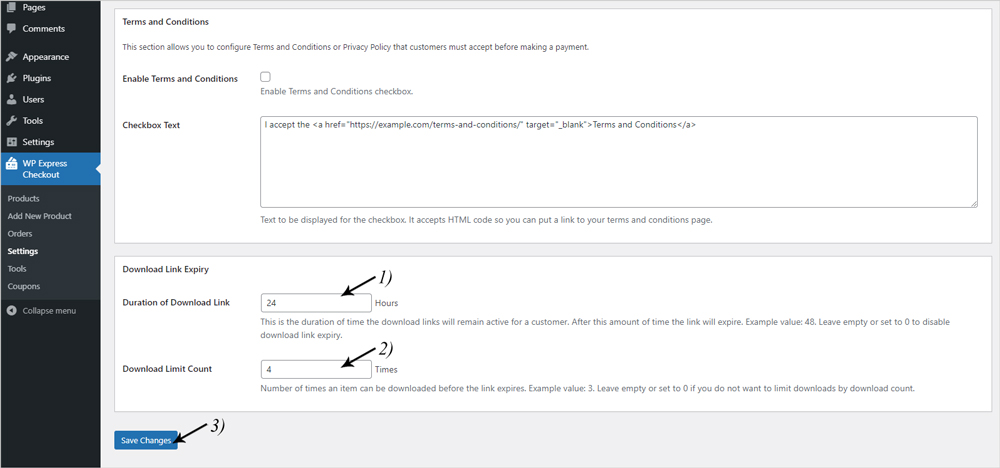
Limiting Download Links on a Per-Product Basis
If you wish to limit download links on a per-product basis, you can do that also with the WP Express Checkout Plugin. To limit a download link for a specific digital product you have created, complete the following:
- Click on the ‘WP Express Checkout‘ menu and then on ‘Products‘.
- ‘Add New Product‘ or click on an existing product to edit it.
- Scroll to the ‘Download URL‘ section. You will see two fields. One to enter a duration limit and one to enter a download count. You can choose to limit by duration and download count or by only one of the limits.
- Click the ‘Update‘ button to implement the changes.
- Now the downloadable item of this product will be limited.
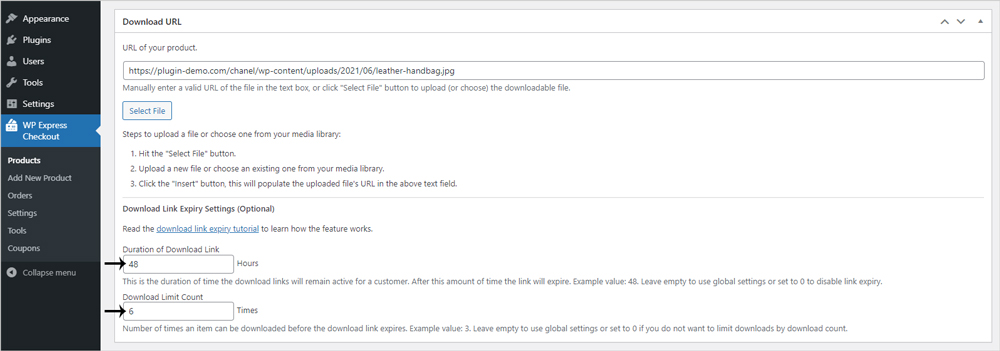
What Happens When the Download Limit is Reached?
Once you limit a download, whether that is by duration or by count, once the limit is exceeded, the customer will no longer be able to use the download link to gain access to their digital purchase. They will receive a message similar to the following if their link has expired:

The customer would then need to contact the admin to gain another copy of their digital product if they are yet to save it to their computer.
Resetting the Digital Download Permission Prior to Obtaining a Copy for a Customer
If you have a customer who was unable to receive their digital product/service by clicking on the original download link on the thank you page or by clicking the link sent to their email address (perhaps it has ended up in the spam folder and the customer is unable to locate it), you can simply produce a new link and send it to the customer. You can read more information about re-sending a download link to a customer on the following documentation.
The ability to regenerate a download link from the customer’s order is simple and easy, although due to the permissions you have set up such as click and time frame limitations on the download, specific customers may still have trouble obtaining their copy of the digital asset. There is a button titled ‘Regenerate Download Permissions‘ within the customers order, which you can find by going to the ‘WP Express Checkout‘ menu, clicking on ‘Orders‘, and then choosing the customer’s transaction. The button is located beneath the ‘Resend sale notification email‘ button. Prior to generating a new sale notification email (which will include the download link), click the ‘Regenerate Download Permissions‘ to remove any permissions so that the download link is easily accessible for a customer who may be having specific issues receiving the link with the permissions put in place.
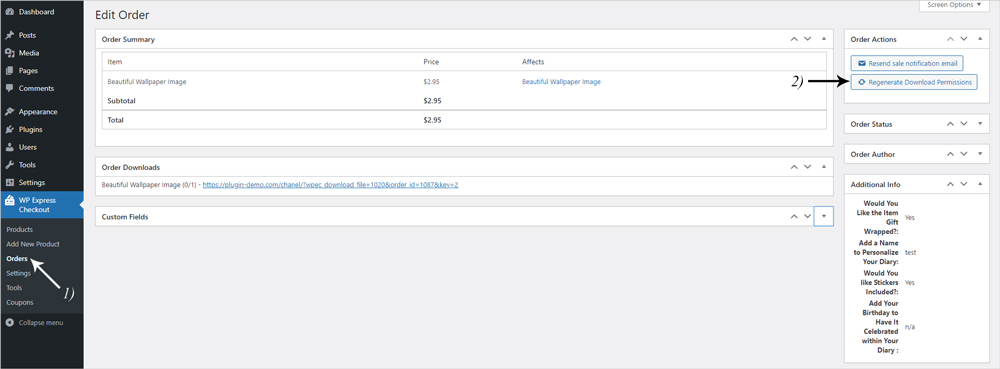
Force Download Option for Digital Products
If your users are purchasing your downloads, it is often a good idea to ‘Force the Download‘ automatically. This means that once they purchase the digital product, it will automatically begin to download. If you wish to enable this feature (which is handled on a per-product basis), to give your customers a seamless digital download experience, you can read more on how to do so here.
Things to Keep in Mind
- Due to timezone differences between your server and the customer’s timezone, it is a good idea to use a time duration value of 24 hours or 48 hours. This gives the customer a flexible window to download the item.
- In some cases, the customer’s virus-scanning software (from the email) will crawl the download link and use up the count. So it is a good idea to use a limit value of more than 2.