This page has a collection of CSS tweaks for the WP Express Checkout plugin.
The CSS tweaks can be added to the following interface of your site (without modifying the plugin’s code).
Appearance -> Customize -> Additional CSS
Table of Contents
- Customize the Buy Now Button
- Center Align the Buy Now Button
- Customize the Apply Coupon/Discount Button
- Template 1 Product Display
Customize the Buy Now Button
This tutorial has some tips for customizing the Buy Now button of the WP Express Checkout plugin.
Center Align the Buy Now Button
If you are just using the Buy Now button (without any template), then you can use the following technique to center align the button.
Add a standard Custom HTML block, then add the following code (including the shortcode) in the HTML block. Replace “1234” with your actual product ID.
<div style="text-align: center;"> [wp_express_checkout product_id="1234"] </div>
The following screenshot shows an example of how this tweak is used to center align the buy now button on my site.
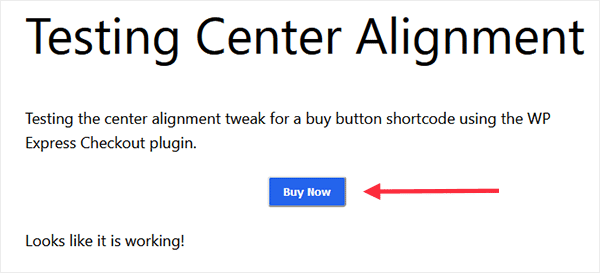
Customize the Apply Coupon/Discount Button
The example below illustrates how CSS modifications can be applied to personalize the apply coupon button’s appearance. You are free to use any color of your preference.

Add the following CSS code to customize the apply coupon button with a transparent background, black border color, black text, and a “grey background on hover” effect:
.wpec_coupon_apply_btn{
background-color: #FFF;
background-image: none;
border-color: #000;
color: #000;
}
.wpec_coupon_apply_btn:hover{
background-color: #DDD;
background-image: none;
border-color: #000;
color: #000;
}
Add the following CSS code to set the button’s font size to 20px.
.wpec_coupon_apply_btn{
font-size: 20px;
}
Template 1 Product Display
The following CSS tweaks are for the template 1 product display shortcode.
Template 1 – Bigger Thumbnail Image
Add the following CSS code to set the thumbnail image width to 100px and the height to auto adjust.
.wpec-product-item-thumbnail img {
width: 100px;
height: auto;
}
Template 1 – Larger Font for the Product Name
Add the following CSS code to set the font-size of product name to 36px
.wpec-product-name a {
font-size: 36px;
}
Template 1 – Larger Font for the Product Description
Add the following CSS code to set the font-size of product description to 20px
.wpec-product-description{
font-size: 20px;
}
Template 1 – Adding a Background Color
Add the following CSS code to use a lightgrey background color to the template 1 product display:
.wpec-product-item{
background-color: lightgrey;
}