In this documentation, we will explore how you can translate the WP Express Checkout Plugin. This is a free WordPress plugin that allows you to sell products or services from your website in a neat PayPal popup window.
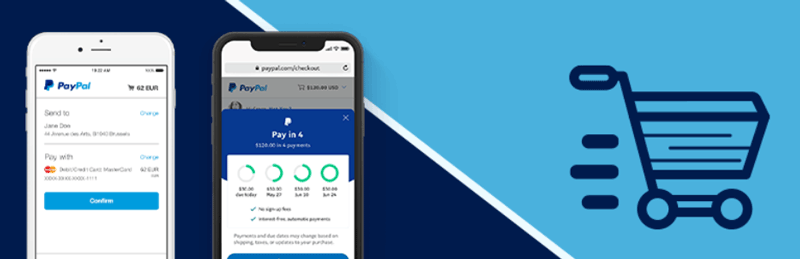
User Submitted Translations
Before you begin your own translation, you may like to check if another user of the plugin has already completed part of or all of the translation from English to another language.
The WP Express Checkout Plugin has a full Spanish translation, and we appreciate additional translations submitted by our users. You can download the Spanish language ‘Zip’ file of this plugin here.
You can translate the ‘WP Express Checkout Plugin’ from WordPress.Org as well, although if you are not familiar with this method, taking a look at this documentation will help you complete your desired translation. Alternatively, read on as we will explain some other ways that the plugin can be translated.
How Can I Easily Translate the WP Express Checkout Plugin?
There are a number of different ways that a WordPress plugin can be translated from one language to another. Below we will take a look at two simple translation methods. One is to use a plugin called Loco Translate and the other option involves using software called Poedit.
Translating the WP Express Checkout Plugin with Loco Translate
Loco Translate is a free WordPress plugin to translate plugins from one language to another (as well as to customize text). It allows you to translate files from within your WordPress dashboard.
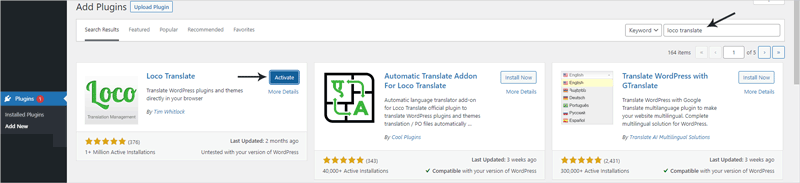
- Ensure you have the ‘WP Express Checkout Plugin‘ installed and activated on your WordPress website.
- From the ‘Plugins‘ menu, click ‘Add New‘ and then in the ‘Search bar‘ type Loco Translate.
- It should be the first plugin that shows up and you can easily install and activate it from this page.
- Now that you have both plugins on your WordPress website, you will see a new menu titled ‘Loco Translate‘. Click on this menu and then on ‘Plugins‘.
- Click on the ‘WP Express Checkout Plugin‘. Hit the ‘New Language‘ button and you will then be able to proceed to translate the plugin into your desired language.
You can read more about using the ‘Loco Translate’ plugin here.

Translating the Plugin Using Poedit
Poedit is software that you can download and use to translate WordPress plugins including WP Express Checkout.
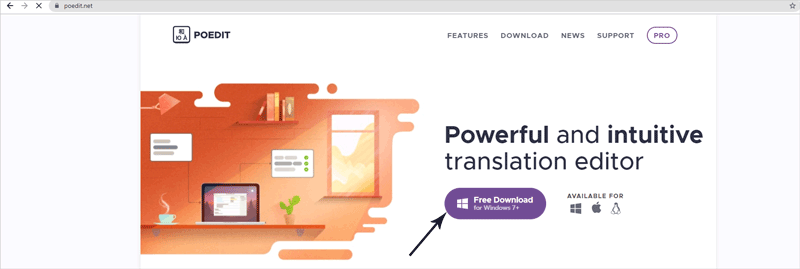
- You will need to download Poedit from here.
- You will then need to get the WP Express Checkout Plugin’s POT file which can be found inside the ‘Languages‘ folder of the plugin.
- Run the Poedit software and then you will be able to open the WP Express Checkout POT file in it.
- Select each of the translatable texts of the plugin and then within the ‘Translation‘ box, add your translation for that string.
- Continue to complete your translation of the WP Express Checkout Plugin text.
- Click on ‘File‘ and ‘Save as‘ to then save your translation as a PO file.
- Once you are done, click on ‘File‘ and then one ‘Save as‘ again to generate a MO file.
- Then you can contact us to send us the .po and .mo translation files and we will add it to the WP Express Checkout Plugin.