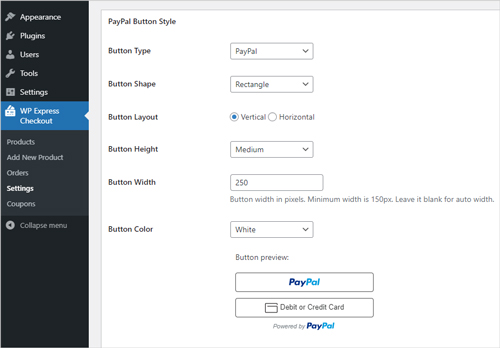When you use the WP Express Checkout Plugin to sell goods and/or services from your WordPress website, one of the settings allows you to control how the PayPal checkout button’s form is displayed to your customers.
One option displays the PayPal checkout button form inside a popup (a modal window) once the customer clicks on the payment button (the Buy Now button), while the other option displays the PayPal checkout button form on the page where you place the payment button.
There are use cases for displaying the main PayPal checkout button in a popup window versus displaying the checkout button on the WordPress page and then only collecting sensitive payment details in the popup window. It is important to understand though, both of the options still use a popup window to collect the customer’s payment details securely via PayPal. This is the way in which the WP Express Checkout Plugin is designed so that the customer never has to leave your website during the checkout process.
Below we explain the difference between enabling and disabling the ‘Show in a Popup/Modal Window’ feature of the WP Express Checkout Plugin.

Where Do I Find the Checkout Form Options?
If you click on the ‘WP Express Checkout‘ menu and then on ‘Settings‘ you will be taken to the ‘General Settings‘ tab. It is on this page under the ‘Checkout Form‘ section that you will be able to enable or disable the ‘Show in a Popup/Modal Window‘ option.
Below this, you can also alter the text shown on the button which triggers the modal window (if you are enabling the Show in a Popup Modal Window feature). This allows you to alter the popup button text to better suit donation-style products or even subscription-style products. Simply enter the text you would like the popup payment button to read in the ‘Popup/Modal Trigger Button Text’ field. You can also customize this popup trigger button text on a per-product basis (by editing the product in question).
Click the Save Changes button at the bottom of the page to save any changes that you make.
Option 1: Showing PayPal Checkout Button in a Popup/Modal Window
When you install the WP Express Checkout Plugin, by default the Show in a Popup/Modal Window option is enabled as this tends to be what most users prefer. This option keeps the payment buttons neat and concise and further details such as variations are revealed in a popup modal window once the prospective buyer clicks on the payment button. In the screenshot below you can see what the checkout process looks like when the Show in a Popup/Modal Window option is enabled.
The customer lands on a WordPress page where you have used the shortcode to display your product button. They click on the WP Express Checkout payment button and are able to view further details about the product. It is here they will see additional details that you have set up for that product. For example, if your product has variations, they will be shown in the popup window. Once the customer selects between the options you have set up for the product in question, they can then click on the PayPal payment button (to pay with their PayPal account or their debit or credit card). The PayPal payment popup will appear where the customer can enter their payment details securely to complete the transaction without ever needing to leave your website.
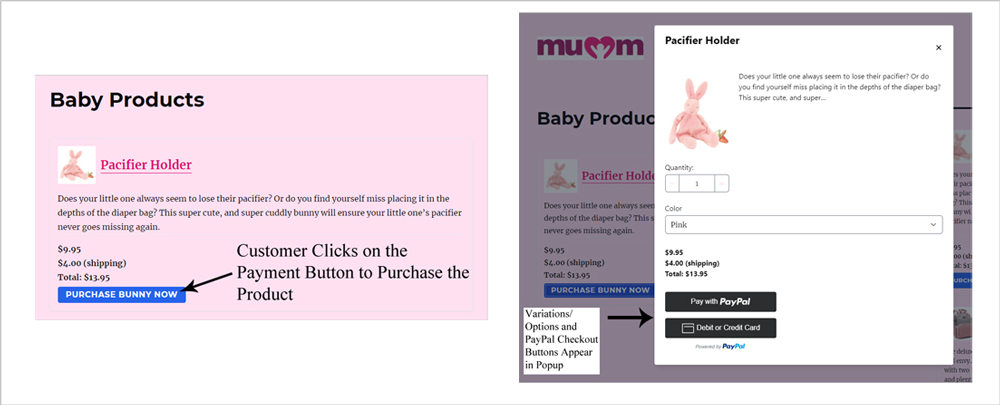
Option 2: Showing Product Checkout on WordPress Page
The other option is to disable the ‘Show in a Popup/Modal Window‘ option by unchecking it. This will change the look and feel of your checkout. When you do not show your checkout in a popup/modal window, many of the product options are shown above the purchase button. For instance, Quantity and Variation options will appear above the PayPal checkout button rather than in a popup window. This is demonstrated in the screenshot below.
This option allows customers to see all the details relating to the product on your WordPress page. This works fine if you are only selling one product per page, but if you intend on listing multiple products that each have variations this can become overwhelming and it may be better to enable the Show in a Popup/Modal Window option.
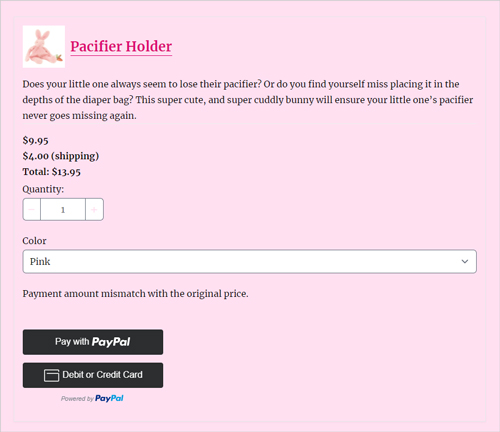
PayPal Checkout Button Style
While it makes the most sense for many websites to have the payment window shown in a popup, especially for those that have products with quantity option and multiple variations, for some websites, displaying the product options on the page works better.
Both options still direct your customers to complete their checkout with the secure and trusted PayPal payment gateway. If you choose this option where you display the product options on the page, you may wish to alter the look of the PayPal checkout button as they will be now front and center. You can do this from the Settings menu of the plugin. You can make your selections from each of the PayPal Button Style drop-down menus to alter the look of your buttons.