If you offer digital downloadable products on your WordPress website using WP Express Checkout, the variations option can be used to display the different formats/file types you have available. For a simple downloadable product that you only intend to provide in one file format, you only have one file for the visitor to choose from thus there is no need to add variations. For a digital product that has multiple file options, these choices can be added as variations to the product.
For example, you may be selling an image or audio file and you might have the image available as a JPEG or as a PNG file. Using the variations feature, you can allow the customer to select the best-suited digital format from an array of options.
When you have more than one digital file type for a downloadable product you wish to offer from your WordPress website, the variations feature can be used to achieve a drop-down menu of format choices.
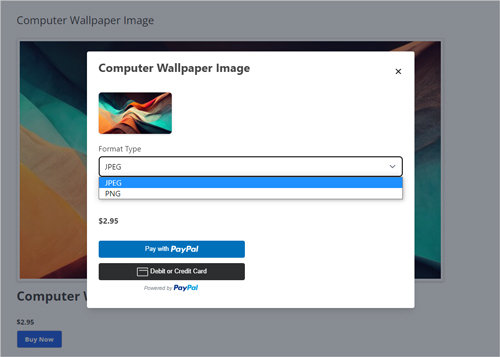
Adding Different Format Options to a Digital Product
If you intend on offering a digital product that can be downloaded in a number of different formats, you can use the variations feature of the WP Express Checkout Plugin to achieve this. Just as you would use the variations feature to have different color and size options for physical products, in the sense of digital products, this feature can allow you to have different format types. The visitor can then use the drop-down menu to select the digital format that is most suited to them.
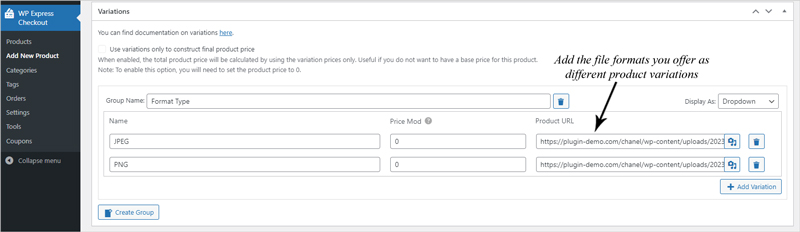
- Ensure you have the WP Express Checkout Plugin installed and activated on your WordPress website.
- Use the ‘Add New Product‘ button from the ‘Products‘ menu to create your digital product.
- Under the ‘Variations‘ section of the product creation page, click the ‘Create Group‘ button.
- Give the group a meaningful name such as ‘Format Type’, ‘Formats Available’, ‘Media Type’, or anything that represents that the options will relate to the types of digital formats you have on offer.
- Add the title of the digital download format as the ‘Name‘ and enter the corresponding media file in the ‘Product URL‘ field. Click the ‘Add Variation‘ button and complete the same process for each file type you have to offer for this specific download.
- Complete the other fields to create your digital download product, before clicking the ‘Publish‘ button.
- Now when the customer views your digital product on the front end of your website, they will be able to use the drop-down variations menu to select the file format that bests suit their needs. They will then be able to download the file that was input to the ‘Product URL’ field of the variation they have selected.
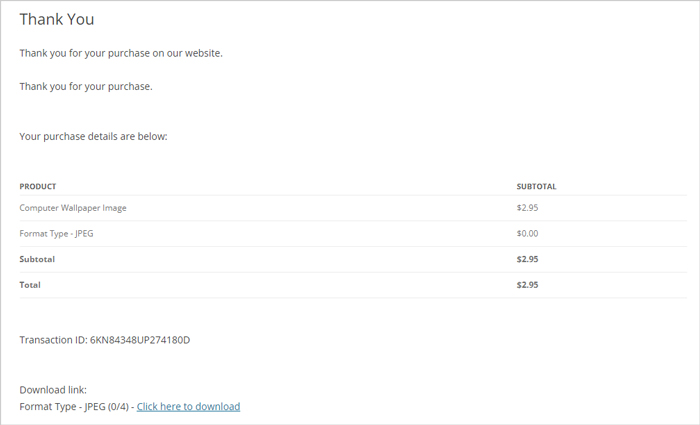
To read more documentation about the variations feature for the WP Express Checkout Plugin, click here.