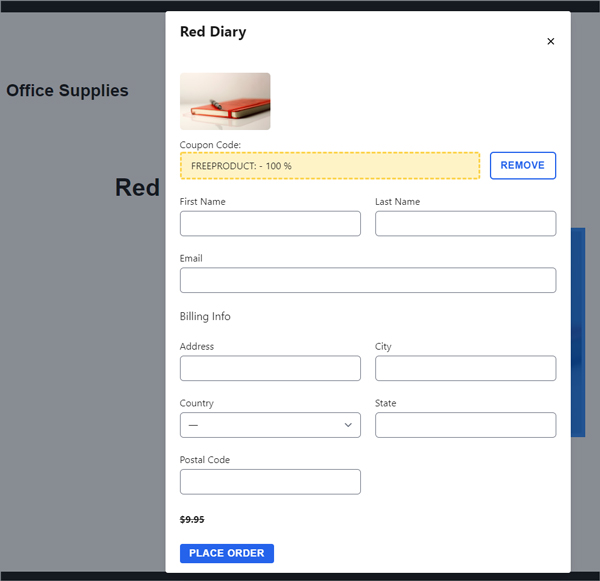To provide your customers with a product at no cost, you have the option to create a discount code that offers a 100% discount. Utilizing a 100% discount code alters the usual checkout experience, as it eliminates the need for the PayPal checkout process.
The necessity for this approach stems from PayPal’s restriction against $0 transactions, as there’s no payment required from the customer for the item. Therefore, when a 100% discount coupon is applied, the customer will be redirected to complete a simple manual checkout form instead of proceeding to PayPal’s checkout. This process allows website administrators to gather essential customer information, such as name, email, and address. Subsequently, the plugin utilizes this data to populate the Orders menu, maintaining a record akin to that of a standard transaction.
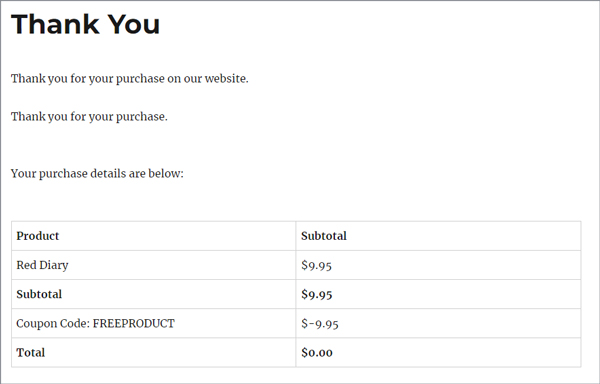
Table of Contents
- Reasons for Bypassing PayPal Checkout with a 100% Discount Code
- Offering Free Products (100% Discount) to Customers
- Checkout Process for a Customer When Using 100% Discount Coupon
- Digital Product Example (with 100% Discount)
- Physical Product Example (with 100% Discount)
Reasons for Bypassing PayPal Checkout with a 100% Discount Code
When a customer enters a code that entitles them to a 100% discount on a product price, they will fill their details into a manual form rather than checking out using PayPal. The reason for this is that PayPal doesn’t allow a $0 transaction.
Offering Free Products (100% Discount) to Customers
Step 1) Create a 100% Discount Coupon Code
To discount a product so that it is free of charge for a customer, you can create a 100% discount code. The customer can then simply copy and paste the code to receive their discount.
- Ensure you have the WP Express Checkout Plugin installed and activated on your WordPress website.
- Click on WP Express Checkout and then on the Coupons menu.
- Add a Coupon and choose a word or phrase that you will use to represent this coupon code. Enter your coupon code (word) into the appropriate field.
- Within the Discount field, add 100 and then choose Percent from the drop-down menu.
- Choose which product(s) the coupon code can be used for.
- Click the Create Coupon button.
- You have now created your 100% discount coupon.
- Ensure the product(s) that you wish for this coupon to be used for have coupon settings enabled. You can verify this by editing the product in question and scrolling towards the bottom.
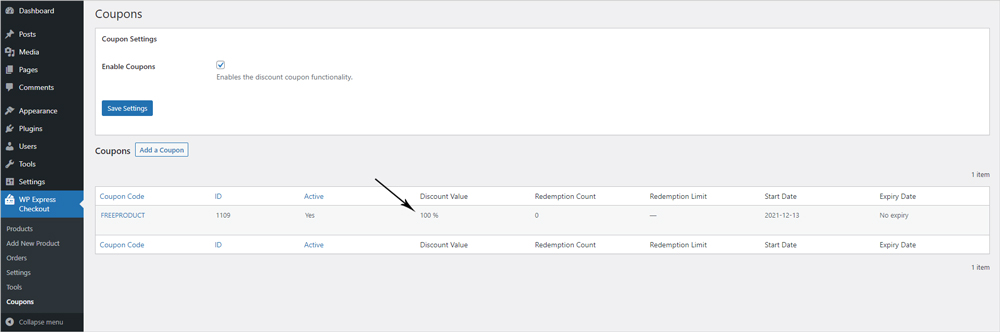
Step 2) Share the Coupon Code with Your Customers
Now that you have created a 100% discount coupon code, you will need to share the code with your relevant customers so that they are able to paste the code into the coupon field and receive their free product or service.
Checkout Process for a Customer When Using 100% Discount Coupon
Once a customer has been given their coupon code they will be able to copy and paste it into the ‘Coupon Code‘ field for the appropriate product.
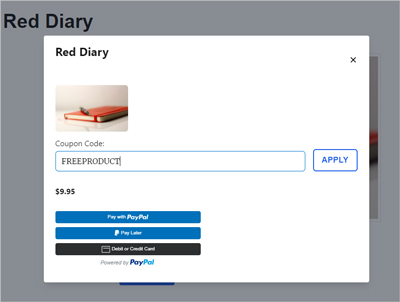
- The customer receives their coupon code from the website owner by email, direct message or it has been advertised on social media.
- The customer copies the code and goes to the product page. They click the ‘Buy Now‘ button for the product that they wish to receive free of charge. The payment popup window appears.
- In the ‘Coupon Code‘ field, the customer pastes in the discount code they have been given.
- The customer can then click ‘Apply‘.
- The product price is discounted at 100% meaning the customer will not need to pay. Fields to collect the customers details are shown which they can fill in followed by clicking the ‘Place Order‘ button.
Digital Product Example (with 100% Discount)
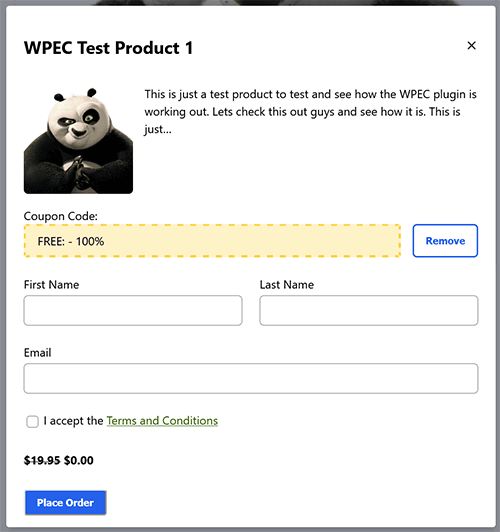
Physical Product Example (with 100% Discount)