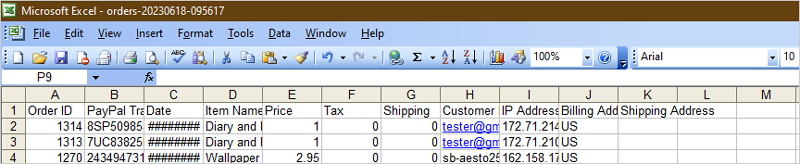With the WP Express Checkout Plugin, you can easily obtain a CSV file that includes the orders placed by your customers.
Exporting Orders to a CSV File
To export customer’s orders from the WP Express Checkout Plugin into an organized CSV file, complete the following:
- From your WordPress dashboard, click on ‘WP Express Checkout‘ and then on the ‘Orders‘ menu.
- If you wish to only extract orders from specific dates to the CSV file, use the ‘Date Pickers‘ to choose a ‘From Date‘ and a ‘To Date‘ followed by clicking ‘Filter‘. If you wish to extract all your customer’s orders, to a CSV file you will not need to apply a ‘From Date’ and a ‘To Date’.
- Click the ‘Export Orders‘ button and your CSV/Excel File will pop up as a tab. You can then view your file and save it to your computer if you please.
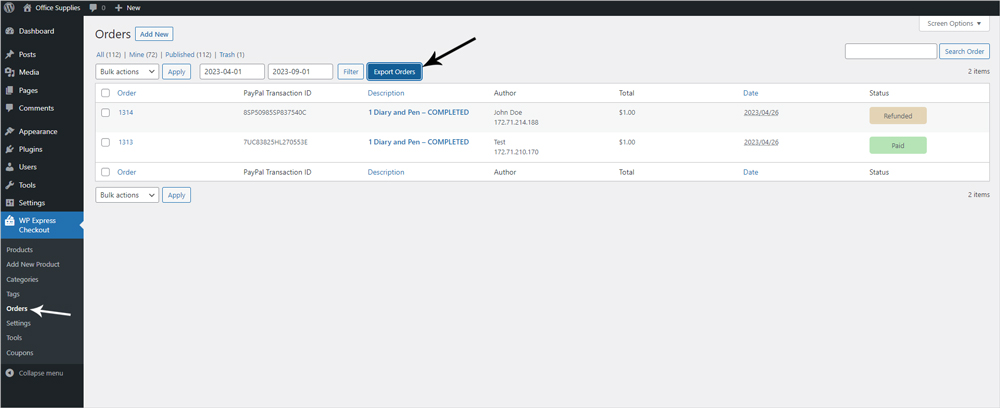
Columns within the CSV File
The CSV file for customer orders includes the following headers:
- Order ID
- PayPal Transaction ID
- Date
- Item Name
- Quantity
- Unit Price
- Tax
- Shipping
- Total Amount
- Customer Email
- IP Address
- Billing Address
- Shipping Address
The headers in the CSV file will be populated based on the information provided for each order. Below is an example screenshot of an exported CSV file.