When you use the WP Express Checkout Plugin to sell goods or services from your WordPress website, you can use the stock control fields to limit the quantity of a product that is available to potential customers. Limiting the quantity of an item ensures that customers cannot purchase more than what the business owner has in stock. Using the stock control feature allows admin to easily notice when an item is out of stock or the stock is decreasing giving them a chance to replenish the stock on hand.
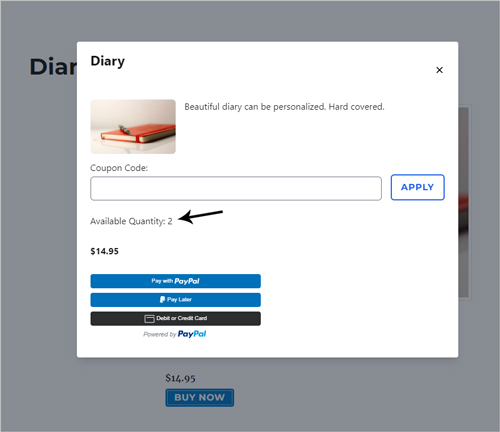
Table of Contents
- Setting a Limited Quantity for Products
- Stock Control After a Purchase
- Stock Levels Displayed to Customers
- Out of Stock Condition
Setting a Limited Quantity for Products
Setting a limited quantity is achieved on a per product basis within the individual product creation page.
To limit the quantity of a product that you have previously created, complete the following:
- Click on the Products menu.
- Locate the product that you wish to limit the quantity of and click the Edit button.
- Scroll to the section titled Quantity & Stock.
- Mark the checkbox to enable Stock Control.
- Within the Quantity Available field, enter the quantity you have available for customers to purchase. This should be a number only.
- Scroll to the top of the page and click the Update button.
- You have now set a limited quantity of the product. Each time the item is purchased the stock will decrease. Once all of the stock has been sold, an Out of Stock message will be displayed instead of the Buy Now button for that product.
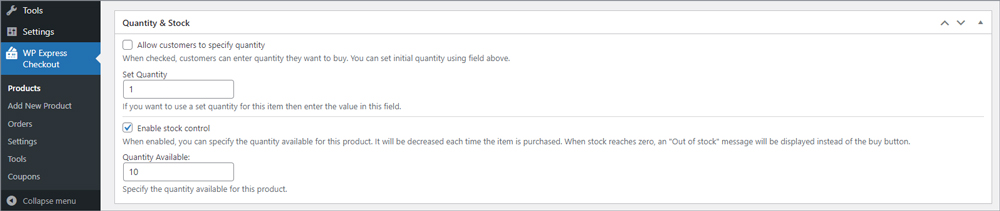
Stock Control After a Purchase
Each time a customer purchases an item that the admin has applied an available quantity to, the number of items available will decrease. Admin can view the current stock levels of a product that has stock control enabled:
- Click on the ‘WP Express Checkout‘ menu and then on ‘Products‘.
- View the column titled ‘Stock‘. You will see the current stock levels for the product in question. Each time a customer makes a successful purchase of the product, the stock number decreases. Once there is no stock left, the column will read ‘Out of Stock‘.
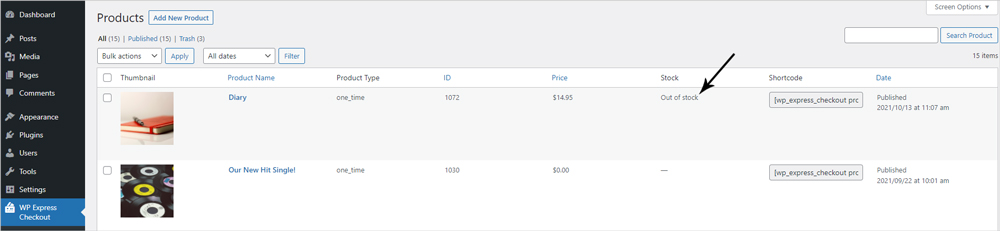
Stock Levels Displayed to Customers
Once the customer clicks the ‘Buy Now‘ button for a product the payment popup will appear. For products that have stock control enabled, the total number of stock will be displayed to the customer. This way they can see how much is left and it also creates a sense of urgency in some cases leading the customer to proceed to checkout.
If a customer tries to purchase more than the available number of a product, they will see a notice.
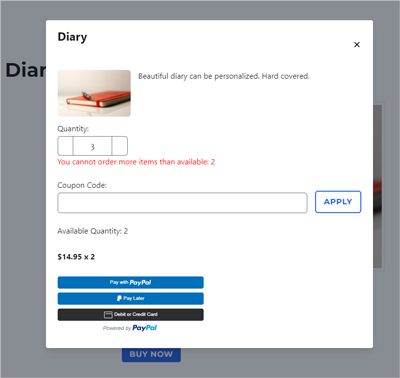
Out of Stock Condition
When the available quantity of a product reaches zero, an “Out of Stock” message will be displayed for that product. Customers will be unable to purchase the item until you update the inventory count by editing the product details.